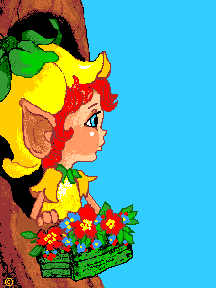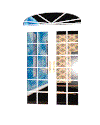Wondering what this is about, huh?
Bookmark this page now!
This is
*Angel's FYI Page*
("For Your Information" in case I didn't know)
There was a time I didn't, too! ... *smiles*
Originally this page was destined to be for all sorts of info on ICQ, computers & web pages, but "ta -daaa" turned into getting set up to do your 1st web page. I now have links below to other pages of vital info you'll need to know & be aware of. You can register at the bottom of this page to get an e-mail of when there's been a change here. Please feel free to share this page with your friends. If they're thinking about getting a web page or possibly keep up with things on the net. This comes in VERY handy.
We all know how much of a pain it is to have a problem with no one to help us with it. The internet is about sharing knowledge & such it is between friends. I'm open to hearing about anything, so feel free to keep me posted, too *Smiles*
Okay ... Ready?
Let's become a resident of Geocities & build a home here. It is very, very easy actually. You don't have to have personal pics to have a web page either. So, there went that excuse for you! Look at mine for instance, I have alot of simple graphics, but few personal pics. There are tons of things to get from the web and I have some of my resources at the bottom here.
So, come on ... walk through the steps with me right now & we'll get you moved in quicker than you can start typing an e-mail to tell me "No" & you won't even have to leave this web page either. Heard all those excuses from others who now have great pages. :)
I am fine tuning this page & editing it as time permits to what "I think" may be less intimidating & a bit easier for you to grasp. All great journeys start with a first step. Just start & all else will fall into place.
I know when I started my web site I was really confused, but discovered it was just the terminology that confused me. As always, it's the "Communication Thing" which relies on words & what they actually mean. Forgive me if I get wordy, but it's because I want you to be comfortable in the process of getting set-up as a Geocities Member & then guiding you step-by-step to where you create your first web page of your web site. Gosh, you have it made! :)
I did say "Web Site" because that is what it can be. In case you didn't know it my web site here, as big as it is, uses up LESS than 3 megs of web space & they give you 11! Now you get an idea of what you can do. *~*Smiles*~*
I don't work for Geocities & don't get a "kick back" for doing this. It's purely my own endeavor to help others who want to have a web site of their own. I am asked so often about how to do to this & that. Alot of people are intimidated & think creating a web page is hard, but it isn't. Once you get familiar with the terminology you'll be breezing right along, too & faster than I have. Without going into particulars, you don't have the limitations I do ... trust me :)
I'll try to keep it as simple & basic as I can for you. I don't want you confused. Some things you'll figure out on your own, but I'll have gotten you to a point by then that you won't feel too 'squirmy' about what you are doing. I have just added a web page full of more things for web pages (graphics, animated gifs, HTML instructions, etc.) than one can view in a week's time without sleep. Still adding to it also :)
You'll have soooo much fun doing this!!! Believe me, you'll be thirsting for more once you get your feet wet. Yet, I'll warn you now to please allow yourself to get grounded in basics before you attempt the *Big, Neat Stuff* you see on alot of pages, such as tables, Java & such. Many editing programs can be helpful in designing a web page, even in creating an entire site of many linking web pages. But you will still come "round robin" back to the basics & have to edit them.
For now, I'll help you with Geocities & how to use the FILE MANAGER. The EZ EDITOR located in the FILE MANAGER is an editing program & it's pretty powerful, flexible & EASY!!!
It's easy to start freelancing & wanting to try different things & end up getting codes goofed up on your page - EVERY web page author has done it sometime, but that's with anything new one tries in life though ... but you aren't going to succeed at anything if you don't try, right? Just stick to the basics at first. Most of the pages on the net contain just the basics...so you aren't limited.
I have this angel, SireJ, looking over me & rescued me a few times from being a menace to the net & myself. I spent hours, sometimes days, trying to figure out what I could do to "unscrew it up". He's my "Distinguished Mentor" & was always there for me, but I've had a bit of help from others, too, along the way.
Know I'm there on ICQ to help you with some suggestions & that you'll have guidance when you need it. Please try to figure some things out a little before hollering - they'll be the lessons you will remember most. Be patient with yourself & with me since I may not be readily available "this minute", but for now ...
NOW ... Let's have some fun...
GETTING YOUR OWN GEOCITIES
FREE WEB SITE with 11 Megs of FREE Space:
So, roll up your sleeves & let's get started
getting your home here at Geocities.
It won't take long at all :)
I'll be using pop up screen for you to use to easily navigate to & through the Geocities pages you'll need to go to. This will make it easier for you, but I wouldn't recommend having other browser windows open while we do this , especially if you have a slow computer since it will slow you down too much. So, close them now. I use JAVA at my site, so the button is a Java popup & the link will open a 2nd browser window, of which you can resize to view both screens at the same time or toggle back & forth between this window & another one.
TO GET YOUR HOUSE ADDRESS (web page):
Geocities is set up like States and/or Countries with Cities & Neighborhoods just like where we live. Since we are wanting to "move" there we have to decide on a State or Country first, right? Right...glad you agreed :)
1. Pick a Neighborhood that suits your personality or where you actually live or what you want to do a web page about. For instance, if you want to do a web site pertaining programming things or computer graphics go to Silicon Valley. If you like poetry or philosophy, try Paris or Athens, etc. Geocities lets you change neighborhoods & transfer your web pages & files for you if you change your mind later on & want to be in another neighborhood instead, so don't worry so much with "Which one is the right one for me?" Now, click here & scroll down through the neighborhoods:
OR
Click here to open in second browser window!
2. When you find one that suits you just click on it & the screen will take you to it.
3. You can choose to start surfing the web page in the window, but for now please let's keep on track & just click on "JOIN THIS NEIGHBORHOOD" (usually on the left just a short way down from the top).
4. You will now see the Neighborhoods there (the "States or Countries" I talked of) & will see the Neighborhoods that have Vacancies & No Vacancies with "Blocks" listed showing the # of vacancies there are & the block addresses. If there aren't any Vacancies, please hit the back button or, worse case scenario, just close the screen & click the button again to choose another nighborhood again. Otherwise, just click to go to a certain block that seems interesting to you. If there are only a couple of Vacancies, you'll have to proceed quickly since they do go fast.
5. Now, scroll down & click on the VACANCY you see in that "Block" to go to the next window.
6. Near the top click FREE HOME PAGE PROGRAM, then scroll to the bottom & click AGREE. (Read the other "stuff")
7. Fill in the information requested & click to send it. You'll then get a window telling you Geocities is sending you an e-mail to confirm your membership & they'll give you a password ("key") to your web page ("home"). You can change it to what suits you later on.
If instead, you get a page that says someone beat you to the punch getting to that particular address#, Geocities now presents you with a list of "vacancies" to choose from.
8. Go to your e-mail address & make note of the password they give you, so you can now change it in the FILE MANAGER to something you can easily remember. You can open the link in the e-mail they send or you can go to the FILE MANAGER by clicking here since you are already following along:
OR
Click here to open another browser window to File Mgr.
9. Bookmark the File Manager since you'll use it often. Enter your user name & password to access the FILE MANAGER. Scroll to bottom of the screen & click on PERSONAL PROFILE EDITOR & change your password there. Change your personal info there also, but do read what you can & cannot change. Don't forget to save the changes.
CONGRATULATIONS!!! You now have a web site :)
See how easy it was to get it?
Oh??? Uhhhmmmmm....Now what? Weeeeellll.....See ya' later!!!
Naaawww ... just kidding ya' ... *giggles*
You should be at the File Manager Login page now. If not, or you get confused, just close the window & click the FILE MANAGER button above, re-enter your user name & new password. Don't sweat the small stuff :)
IF USING AN EDITING PROGRAM ON YOUR COMPUTER
INSTEAD OF THE EZ EDITOR OR INTEL WIZARD IN GEOCITIES PROFILE MANAGER
If you're going to use a web page editor, like Microsoft's Front Page or Netscape's Composer, or any others to create your pages, instead of the EZ Editor, please refer to their documentation & don't e-mail me because of "problems" you encounter. I can't learn all the programs to assist you. I know some of these editors are great, but you can spend alot of time learning them. Some can make life miserable.
You'll have to edit these HTML documents using the Advanced Editor in the Geocities File Manager. If you've never done a web page, you simply don't have the HTML knowledge & HTML codes & how files are stored, referenced, etc. So, I'd recommend doing your first page using the EZ Editor & "play" on your 2nd page.
If you choose to do this, see directions below on how to UPLOAD all pics, graphics, & HTML files using the Geocities File Manager.
ALSO, sure to have at least one HTML file named:
index.html
EVERYONE LISTEN UP...
In fact, EVERYBODY needs to have the file index.html in the FILE MANAGER, but Geocities does place one there for everyone to start with. By definition "index" means a page that lists the contents of. But, as it pertains to our purposes now, you can make the index.html of your web site an opening page to list all pages you create at your web site as time permits you to make them and simply place a link on this page to the newly created page. I didn't know this when I started. The benefit is you'll have 2 pages & feel like you have a "Web Site" rather than just a "Web Page" & the # of hits to web site doubles actually - can feel good to know that - plus, you have more flexibility & control over things. Also, people look for index.html file in your home page URL. If it is not there, they won't find you.
Next Step: The FILE MANAGER
If you have any pics or graphics (suggest only .jpg or .gif file extentions for graphic images) & midi music files you want to have on your first web page, now is a good time to tell you how to easily "upload files" to the Geocities server before going to the EZ EDITOR.
UPLOADING FILES:
1. Please be in FILE MANAGER *giggles* If you aren't there now, then click to go there & enter your user name & password again & follow along:
OR
Click here to open a second browser window!
2. Toward the bottom of screen is EZ FILE UPLOAD with "browse" buttons there ...See them? ... Most of us are familiar with how to download a file. Well, to upload here is almost identical. You'll navigate to find the file on your hard drive or floppy in the same manner as you do to save a file your downloading.
3. Click BROWSE button to find your file. It will have the default selection there to upload HTML file. This is fine as long as that's all you're uploading. So, what about the pics/graphics/midi files? Well:
click on the down arrow at the bottom of the screen & then select *.* = All File Types.
Then at the top of the screen navigate to whatever folder you have the file in on your hard drive or floppy disk, then double click on the file you want to upload.
Have more than one? Click another BROWSE button & repeat the same until you've uploaded the files you want to use on your web page.
After specifying all the files, click on UPLOAD FILES just below & give it a few moments to your execute the command.
NEXT: The INTEL WIZARD or EZ EDITOR
This is where all the FUN is!!!
Geocities' has new kid on the block
Their newest Editor is the "Geobuilder"
I have looked at it some & it is cute,
BUT, since I realize the need for you
to easily edit your home pages, I would only
recommend your using the EZ Editor for ease
in doing other things you may want to do later
(note: I won't be available for help, if you choose
to use the Geobuilder instead of following this advice
Note: The EZ EDITOR only works for those of you using Netscape 3.x with Windows '95, NT, Mac, or Unix platforms. Also, it is only for creating new pages or editing those pages created with this editor.
Initially, I took this to mean that Internet Explorer users cannot use the EZ EDITOR. I use Netscape Communicator 4.04, but I know IE users are using the EZ Editor, like this lady had made me aware:
NEWS FLASH!!!
She has IE4.0 & using the EZ EDITOR to create web pages!!!
She said it was a breeze to create the web page
& these instructions here made it easier.
(Really nice to know!)
She did error though & accidentally chose the Basic Editor 1st instead.
Just select "NEW" in FILE to start a new web page
Remember when you are done to SAVE AS & give it a file name
(index.html if it's the 1st web page you're doing).
I do all my own HTML coding using Notepad in Win95, but don't recommend for you to reinvent the wheel right now like I did - I did it the hard way, but did learn more.
I've been in EZ EDITOR once & created a web page just to prove to myself it was indeed as EASY as they said & I had been telling others it was. I know a man that was VERY computer illiterate who went Geocities as I directed to create a web page. Within a couple of hours he had a simple basic web page up & running with a pic, animated graphic, music & some text telling about himself. Our "limitations" are usually self-imposed. There is no shame in "not knowing" something! That is an opportunity to learn!
If he could with limited computer knowledge
& if I could do it with my difficulties,
then I think "YOU" can do it, too!!!
It's Really Not That Hard To Do!!
(psssst........*whispering*
& you have me to help)
*~*Smiles*~*
1. Okay, you should still be in the FILE MANAGER. Just below the group of gray buttons there is "Choose Your Editor" Click on the the down arrow next to box that lists the different editors & select EZ EDITOR. You do NOT want ADVANCED EDITOR unless you know HTML codes & how to edit them, because you'll have to build your own HTML file from scratch.
2. Click CREATE NEW FILE. You should now be in the EDITOR of your choice. (Wow, some of the things in Intel Wizard -- Hint!)
3. Once in EZ EDITOR or Intel Wizard, I'd recommend you scroll through & read the brief WELCOME & Info since it tells you the basic functions there & what they are for.
4. If in EZ EDITOR, in the upper left frame it says FUNCTION LIST scroll down to FILE, click on the down arrow & click on NEW. You are going to create a NEW file. Notice the other selections there in that frame, too.
In the bottom frame at the very bottom of the window there are instructions on what to do next ... Follow the directions there & you shouldn't go too wrong.
5. It will take you through each of the selections in the upper left function frame, so start playing around & becoming familiar with them - WOW - you're creating your web page!!!
Make a mistake? Well, I'd just hit the back button on my browser until I was back at the FILE MANAGER screen & just start over again. I learned a long time ago you NEVER SAVE ANYTHING if you think you goofed or aren't sure!!! It was easier to start where you left off in the 1st place & at times that needs to be at the beginning!
6. You will have to save your file & I would recommend you click on the SAVE AS & name this file:
index.html
This replaces the file in FILE MANAGER that Geocities gave you. It was created with BASIC EDITOR for you to start with, but the BASIC EDITOR requires HTML codes most don't know at this point. The EZ EDITOR is a more elaborate editing program using Java to produce the pages you create & cannot read the index.html file currently in the FILE MANAGER because the BASIC EDITOR created it. It is a "software compatibility" thingy .. Follow? .. If not, just trust me. If I steer you wrong, then I'll fix it for you. *smiles*
If you need to use the ADVANCED or BASIC EDITOR, then here are some simple sites to go to:
OR
ABOVE ALL HAVE FUN!!! LET ME KNOW HOW YOU"RE DOING?
I'D LOVE TO SEE WHAT YOU'VE DONE & HOW YOU COME ALONG!
IT WILL BE THRILLING TO SEE IT!!!
YOU CAN MESSAGE ME
IF YOU GET STUCK
I'LL HELP OKAY
*~*hugs*~*
NEXT: COPY & PASTE CODES
For Music & Pics/Graphics
1. Open a new text file in the Notepad in Win95 to keep a text file of source codes you come across to use. Type a brief description of what the code does & on a new line paste the code you copied:
Drag your mouse over the text to highlight the text to copy
press CTRL & c on the keyboard to Copy it.
Go to START/PROGRAMS/ACCESSORIES/NOTEPAD & click
Go to FILE in the menu, then to NEW
Click once where you want the text to start
Press CTRL & v to paste the text.
You can also right click & choose Copy or Paste
since Win95 has a few ways to do things.
Then, go to FILE & click SAVE AS, then navigate to find the folder you want to save your file in, give the file a name like source.txt & designate the folder you want to save it into
(note: be sure to add the file extention .txt to the end of the file name) - I call mine source.txt & save it in a folder on my C:\ that I created to keep copies of all my text/html & pics/graphics files associated with my web site & are uploaded to the Geocities Server. Files do, can & will get corrupted on servers & it's a good idea to have a copy of each as a precaution. When this happens to me, I just upload the same file again to the server & the malfunctioning file gets overwritten there with a functioning file from my hard drive or floppy disk. I always click on the Refresh Directory if I overwrite a file in the File Manager.
2. Some basic copy & paste codes you can utilize right now are:
Music (simply replace your midi's file name and file path below):
This will center a music player with continuous playing (looping) music on your web page
<center><embed src="filename.mid" width="200" height="55" autostart=true loop=true></center>
To center your pic on a page (.jpg or .gif format is best):
<img src="filename.jpg" border="0" align="center" alt="describe pic here">
How to easily link to another web page (this will center the link):
<center>Hear the Whispers of<BR>
<a href="http://www.oocities.org/Athens/Acropolis/6182/index.html">Innocent Angel</a><BR>
Presented by Angelblueyes</center>
This is the link to the Innocent Angel page,
if you should want to help save a life also
& provide a link back to this site.
You can copy & paste the above code into your web page
Want to center any of the above on a page? Simply Add:
<center> start code, along with the ending code of </center>
to very beginning & end of what you want to have centered
(take note of my URL above & see how the center codes "nest" the data)
Like this:
<center><a href="http://Put-URL-To-A-Page-Here.html">Back To Home</a></center>
3. SOME BASIC GUIDELINES TO REMEMBER:
File names & HTML coding are very case sensitive. So, a good habit to get into is to use strictly lower case to avoid hair-pulling & frustrated screams.
Also, the quotation marks or the any bracketing characters you see in & around filenames are equally important since the file may not even appear there if one is missing - also a link you have may not work if they are missing.
Basic HTML codes are readable by any browser since it is the basic universal language of HTML code. Only such advanced things like Java tend to confuse browsers that have not been educated how to read that code. Until you get grounded in the basics, I'd recommend avoiding using such fancy Java codes.
Be careful & don't type what you can Copy & Paste. Humans are subject to error when they type instead of copy. I can't tell you how many times I wondered why my music or pics weren't on the page. I had typed the file name incorrectly or left out one of the quotation mark or bracket was missing. These types of errors can drive you crazy.
Another thing that I'd advise:
When entering text or HTML codes let the text or code wrap around naturally to the next line on its own. DON'T hit Enter key & make your own page breaks, especially !!! This will cause you untold grief. Your codes will not be working & you will spend countless hours trying to figure out why your page does not appear like it should.
One more item that is good to know. Most of us want to put the "proper" spacing by "good English composition" standards. Well...I'm here to let you know that it will not work for you that way in the Editors with HTML files. You can put 20 spaces between the period & the 1st letter of the next sentence and your web page will only display by default as if it saw only one space for all those times you hit your keyboard's space bar. There is a way to do this which you'll find in the resources found in the links below.
I recommend using the .jpg or .gif extentions file formats of your pics & graphics as - they are smaller & faster loading files.
Plan your page a little & add up the kb of the file sizes of the files you want to use on your web page (files & sizes are listed next to the files in the File Mgr). Strive to keep the total of the file sizes to no more than 50-70kb as a general rule.
We can all relate taking a break to make coffee while someone's web page loaded or just closed the browser or moved on to some other web site before that web page finished loading!
BOTTOM LINE - Create a linking page to your 1st web page instead! No matter how "worth it" the owner of a webpage thinks, people just don't like sitting & waiting for 5-20 minutes for a single page to load. Also, do keep in mind that a slow loading page could be the result of HTML coding errors also!
Your browser's cache has a ready copy of your page to quickly load for you since you have been viewing your page, but someone new going there will experience it much slower.
TO EDIT A PREVIOUSLY SAVED FILE
At this point you'd be in the FILE MANAGER & see the previously saved file - typically, if you had followed the above directions, the file name is index.html
1. Check-mark the box by the file name.
2. Select the EZ Editor from the Editor selection list.
3. Click to EDIT
4. Once in the EZ EDITOR click on FILE in upper left window again & choose to edit an existing file.
5. After you are done playing, then select to SAVE the file.
I will be adding links as I go along. Here are some links which rather simply gives good visual HTML examples to copy & paste:
Other Places To Find What You Need
Some Incredible Links For Programs That Make Life Easier!!!
NEW: Angel Colors - Color Names & associated HTML Code #s to coordinate your colors + Other MUST KNOWs
Angel's Heaven-Sent Goodies
My Links For ALL Your Music, Graphics & Web Page Needs
The Web's Easiest HTML Guides & Links PLUS A WHOLE LOT MORE!
(I never do anything half way *smiles*)
Click here for straight forward Coding & How To's
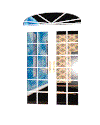
Home to *Innocent Angel*
prefer ICQ since I don't do the e-mail thing well,
but if you don't have ICQ, then include your e-mail
& I'll e-mail you a reply, but it could take longer. :)
You may add my ICQ #496523 to your contact list & I'll authorize.
But PLEASE try to figure it out on your own a bit. I'm here to assist - with a little help from upstairs. If you do get stuck, it really isn't a life or death situation, even though you may feel frustrated. So, there is time for me to effectively help you & please don't panic :)
Please tell me in the ICQ authorization request that it pertains to web page help.
This page has been accessed &  hugs given since 1/21/98. hugs given since 1/21/98.
|