
|
|
|
|


Home Page
Tip of the Day
CE Top News Stories
CE Personal Productivity Solutions
CE Enterprise Productivity Solutions
Business Solutions Journal
Contact Us
Past Tips About...
| Pocket PowerPoint | World Clock | Calender |
| Pocket Excel | ||
| Misceleaneous tips |
Calender Tips
Past CE tip of the day from:
JAN.-8/99
How do I add in a new appointment to my schedule from Week View in the Calendar application?
JAN.-5/99
My trip is going to last for one week, and I need to fit a lot of meetings into my schedule. What is most efficient way of doing this using the Calendar application?
JAN.-4/99
What is the best application I can use to arrange my business trip schedule?
Tips -Jan.8/99
How do I add in a new appointment to my schedule from Week View in the Calendar application?
First select the time and the date of your appointment by tapping on the appropriate box in the Week View screen. For example, 2:00pm on Thursday 7 January. The box will go grey in color, as shown in the illustration below, to show the date and time you have selected.
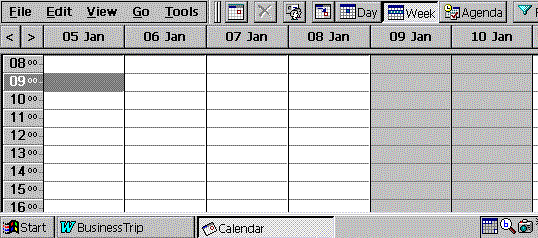
Then double-tap the box and a new appointment card will appear, as shown the illustration below. Then you can input all the details of your appointment.

Back to top
Home
Tips -Jan.5/99
My trip is going to last for one week, and I need to fit a lot of meetings into my schedule. What is most efficient way of doing this using the Calendar application?
Calendar has a powerful Week View feature, which, as its name implies, lets you view a week's worth of scheduling information on the screen of your Handheld or Palm-size PC.
To see your week's appointments, tap the Week button on the toolbar located at the top of your device's screen, as shown in the illustration below.
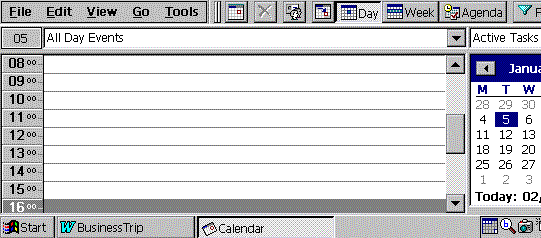
Then your week's schedule will appear, as shown below. Then you can start inputting appointments into your schedule.
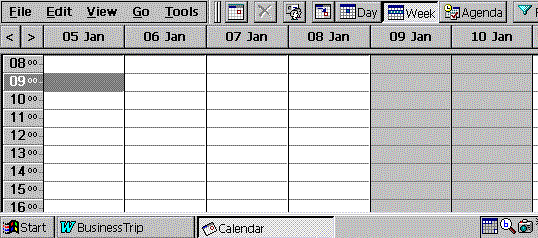
Back to top
Home
Tips -Jan.4/99
What is the best application I can use to arrange my business trip schedule?
The Calendar application in Microsoft Pocket Outlook is an excellent solution for arranging your business trip schedule. It allows you to quickly create appointments, set reminder alarms, and even make notes about the issues you need to discuss at the meetings you have arranged.
No screen shot available.
Back to top
Home