
|
|
|
|


Home Page
Tip of the Day
CE Top News Stories
CE Personal Productivity Solutions
CE Enterprise Productivity Solutions
Business Solutions Journal
Contact Us
Past Tips About...
| Pocket PowerPoint | World Clock | Calender |
| Pocket Excel | ||
| Misceleaneous tips |
World Clock Tips
Past CE tip of the day from:
DEC.-31/98
How do I disable the audio alarm in the World Clock Applet?
DEC.-30/98
How do I set an alarm to remind me of an appointment using the World Clock Applet?
DEC.-29/98
How do I change the name of the Visiting City in the World Clock Applet?
DEC.-28/98
How do I add the name of a town or city that is not included in the World Clock City List?
Tips -Dec. 31/98
How do I disable the audio alarm in the World Clock Applet?
After you have launched the World Clock Applet, tap the Alarms tab of the World Clock dialog box and tap the Options button next to the alarm you'd like to silence. In the dialog box, disable the audio alarm by tapping the Sound box, as shown in the illustration below.
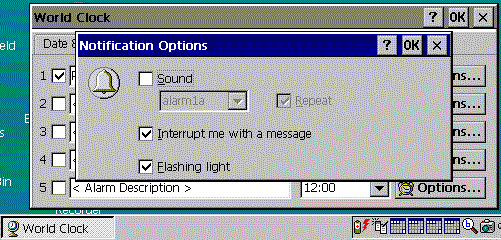
Double tap OK, and when the alarm is activated you will be reminded of your appointment by a message that appears on the screen and a flashing light.
Back to top
Home
Tips -Dec. 30/98
How do I set an alarm to remind me of an appointment using the World Clock Applet?
To set an alarm, first double-tap the clock on your Taskbar and in the World Clock dialog box, tap the Alarms tab. Tap the check box next to the first alarm and then type in the Alarm Description, such as "Phone German Distributor". Then tap the down arrow next to "12:00 PM" and select a time, as shown in the illustration below.

Double tap OK, and as long as your Handheld PC is on at the time the alarm is set for, you will be reminded of the appointment. This consists of a repeating audio alarm, a message that appears on the screen, and a flashing light.
Back to top
Home
Tips -Dec. 29/98
How do I change the name of the Visiting City in the World Clock Applet?
To change the name of the Visiting City, double-tap the clock in your Taskbar and select the Visiting City tab. Then tap the down arrow to display the list of cities and select the name of the city you are planning to visit, as shown in the illustration below.
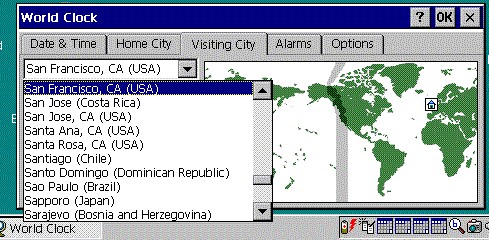
World Clock will automatically display the name of the city, the telephone area code, the airport code, the sunrise and sunset times, and the distance from your home city.
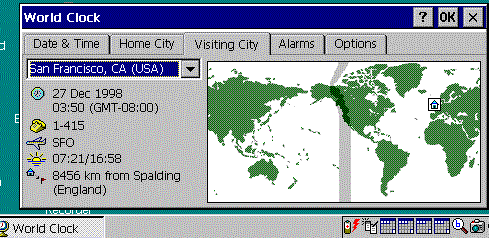
Then Tap OK, and the place name you have entered becomes your Visiting City.
Back to top
Home
Tips -Dec. 28/98
How do I add the name of a town or city that is not included in the World Clock City List?
The World Clock applet offers a huge list of cities from which you can choose when setting your time zone. To view this, double-tap the clock in your Taskbar and select the Home City tab. Then tap the down arrow to display the list of cities, as shown in the illustration below.
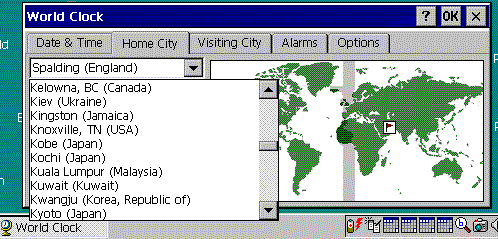
If you can't find the city or town you are looking for in the list you can either select the closest city that is listed or add your own city to the list. To add your own city, tap the Options tab in World Clock dialog box and tap the Add button, as shown in the following illustration.
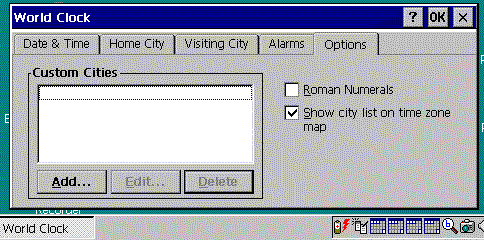
Then choose the city closest to yours (World Clock will base the time zone settings on your selection), and tap OK. In the Add City dialog box, type the name of your city or town and change any other necessary information, such as the area code and airport code.
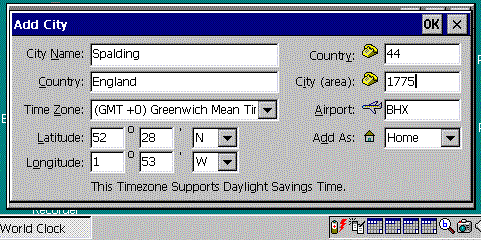
Then Tap OK, and the place name you have entered becomes your home city.
Back to top
Home