



Home Page
Tip of the Day
CE Top News Stories
CE Personal Productivity Solutions
CE Enterprise Productivity Solutions
Business Solutions Journal
Contact Us
Past Tips About...
| Pocket PowerPoint | World Clock | Calender |
| Pocket Excel | ||
| Travel Tips | Miscelaneous tips |
Miscelaneous Tips
June.-15/99
Setting Up Your Own Mobile Channel. Day 1 -Getting Prepared
May.-07/99
I'd like to be able to connect my Palm-size PC to my GSM mobile phone so that I can download email while I'm on the road. How can I do this?
May.-06/99
What the heck does the CE in Windows® CE stand for?
APR.-30/99
How can I move a file to a CompactFlash memory card on my Palm-size PC?
APR.-29/99
Where can I download MP3 music files to play on my Palm-size PC?
APR.-28/99
Where can I download MP3 music files to play on my Palm-size PC?
APR.-27/99
How can I maximize the battery life of my Palm-size or Handheld PC?
APR.-26/99
Are there any spreadsheet applications available for the Palm-size PC?
APR.-12/99
Where can I find the most useful reviews comparing the new color Palm-size PCs?
APR.-02/99
How do I change the name of a Palm-size PC Note Taker file?
APR.-01/99
Where can I download MP3 player software for my Windows® CE device?
MAR.-31/99
How do I select the template for a Palm-size PC Note Taker file in?
MAR.-30/99
What type of file formats can I save a Palm-size PC Note Taker file in?
MAR.-29/99
How can I format the text in a Note Taker file on my Palm-size PC?
JAN.-18/99
Will the Microsoft Word, Excel and PowerPoint files I have transferred to my Handheld PC be exactly the same as the files on my PC?
DEC.-22/98
How do I find out how much memory capacity is available on my Handheld PC?
DEC.-21/98
How do I increase the storage memory size of my Palm-size PC? and How can I reduce the size of my Word files in order to save memory space on my Handheld PC?
DEC.-16/98
How can I clean the screen of my Windows CE device?
DEC.-15/98
How do I remove a Mobile Channel?
Tips -June. 15/99
Setting Up Your Own Mobile Channel; Day 1 -Getting Prepared
Follow along with me over the next few days to see how to create you own mobile channel. I like to ease into a project gently, while still achieve enough daily results to feel like I'm accomplishing something. Today lets gather up all software, hardware and skill sets you'll need.
System Requirements
-Windows CE device of some sort (with synching cable) and 400k to 600k available RAM.
-PC or notebook with internet access and Microsoft CE ActiveSync 2.0 installed.
-Microsoft CE ActiveSync 2.0 (on the CD ROM that came with your Windows CE Device).
-Browser, Netscape 3.0 or higher, IE 4.0 or higher.
-Operating System, Win 95, 98, or NT.
The Tools
You will also need a channel provider such as Avantgo.com and their software. You can download AvantGo.com's AvantGo 3.0 from their website at:
http://www.avantogo.com . After you have downloaded their software you will need to register on the AvantGo.com website. Follow up their instructions.
When you have registered you will have an account set up on the AvantGo website. From this account you will be able to download channels of news, entertainment, sports, etc., etc. from all kinds of popular websites. You will be able to use their developers program to create your own mobile channel.
The Skills
All you need now to start building your own mobile channel is a little content and some experience with html. Tomorrow we'll discuss the general guidelines about which html is supported by handheld devices and some good advice about presenting information in channels format.
Alright, so go out and get your downloads and set yourself up. Tomorrow we begin in ernest.
Back to top
Home
Tips -May. 07/99
I'd like to be able to connect my Palm-size PC to my GSM mobile phone so that I can download email while I'm on the road. How can I do this?
This is a very complex subject, and depends greatly on the type of phone you have. We advise you to check out Arne's Windows CE & GSM Page. It provides all the information you need to know about GSM and Windows CE, including phone compatibility testing results, a great explanation about SMS, and regular news updates.
Back to top
Home
Tips -May. 06/99
What the heck does the CE in Windows® CE stand for?
We weren't sure what the CE stood for exactly either although we had heard the term "Consumer Electronics" bandied around. So we did a little research and then we did a little more because it wasn't easy finding the information we wanted. Finally we contacted Microsoft and got an answer telling us that "CE" didn't really represent a single concept or an exact anacronym, but rather that it implied a number of their Windows® CE design precepts, including "Compact, Connectable, Compatible, Computer, and Companion." I guess the E part just sounded good. So there you have it, we don't know the answer really either. For now I guess CE will remain a "Complete Enigma", that is until one of you writes in and tells me how things really stand.
Back to top
Home
Tips -Apr. 30/99
How can I move a file to a CompactFlash memory card on my Palm-size PC?
Moving a file to a CompactFlash memory card can save you precious RAM space on your Palm-size PC, particularly if it is a large file like an MP3 file. To move the file, first select the file by tapping on it with your stylus. Then tap File>Properties and select Storage Card from the Location options.
Back to top
Home
Tips -Apr. 29/99
How do I protect all the data on my Palm-size PC?
To prevent someone else accessing all the data on your Palm-size PC if, for example, you lose it, you need to set up a password. To set up your password, tap Start>Settings>Password. Then enter your password into the password box, confirm the password by typing it in again, and tap the Enable password protection at power-on box. From now on, you will be asked to type in your password every time you power on your device.
Please be careful to select a password that is easy to remember. If you forget the password, you will have to perform a full reset on your Palm-size PC – which will eradicate all the data you have inputted on your device!
Back to top
Home
Tips -Apr. 28/99
Where can I download MP3 music files to play on my Palm-size PC?
One of the most popular sites for downloading MP3 music files is www.mp3.com. If you are interested in listening to audio books and newspaper or magazine articles, you should visit www.audible.com.
Back to top
Home
Tips -Apr. 27/99
How can I maximize the battery life of my Palm-size or Handheld PC?
One of the best ways to maximize the battery life of your Windows CE device is to use the screen backlight and Voice Recorder only when totally necessary. This is because both these features draw heavily on battery power.
The same rule applies if you run peripheral items such as CompactFlash Fax/Modem and Network cards. In fact, when your Windows CE device detects that you have installed a CompactFlash card when it is running off battery power it will automatically flash a warning message.
Back to top
Home
Tips -Apr. 26/99
Are there any spreadsheet applications available for the Palm-size PC?
Since Microsoft has not yet created a version of Pocket Excel for the Palm-size PC, you will need to purchase a spreadsheet application from a third-party vendor.
One of the most popular third-party spreadsheet applications is BSQUARE's Spreadsheet, which has native support for the Pocket Excel file format (*.pxl) and allows you to import, view and manipulate Pocket Excel files on your Palm-size PC. A trial version of the application can be downloaded from the BSQUARE website at www.bsquare.com.
Another spreadsheet application for the Palm-size PC is Pocket Spreadsheet from Surerange Analysis at www.surerange.com.
Back to top
Home
Tips -Apr. 12/99
Where can I find the most useful reviews comparing the new color Palm-size PCs?
If you're in the market for a color Palm-size PC but haven't yet decided which device you want to buy, you should check out the latest edition of Windows Magazine for a comparative review of the Casio Cassiopeia E-100, the Compaq Aero 2100, the Everex Freestyle 540, and the HP Jornada 420. This is probably the most balanced review of color Palm-size PCs that I've read yet, and it contains concise descriptions of the advantages and disadvantages of each device as well as an excellent feature comparison chart.
On the subject of reviews, I have posted my own review of Microsoft's Pocket Streets 3.0 map reading and route planning application on this website. I really liked this program; it's only drawback is that it's not compatible with files that we're created using the 98 version of Microsoft Expedia. So you will need to upgrade to the 2000 version.
Back to top
Home
Tips -Apr. 02/99
How do I change the name of a Palm-size PC Note Taker file?
One of the most irritating features of the Note Taker application is that it doesn't give you the option to decide the name of a file when you save it. Instead, it names the file automatically using the words on the first line of the document, so you can end up with a list of files with bizarre names like "Here is a list" and "No 188" as I have here:

One solution is to write in a title on the first line of your file, but often you don't have time do this. After all, Palm-size PCs are designed for jotting down notes on the fly, not creating fancy documents. The other solution is to save the file under another name using the Save As feature.
To do this, tap File>Save As, and the following dialog box will appear. Tap in the new file name using either the soft keyboard or Jot Handwriting Recognition application, and then press the OK button.

If you want to change the file type to a .txt or rtf. file or save the file in a different location, you can tap the Options button and the following dialog box will appear.

If you want to create new folder for the file, or save the file in a different folder, tap the Create In button and the following dialog box will appear.

Back to top
Home
Tips -Apr. 01/99
Where can I download MP3 player software for my Windows® CE device?
One of the great things about the internet is the fact that it offers world wide access to information and entertainment. A controversial file format known as MP3 is now available to download high quality music from the internet. Handheld and Palm-size PC devices are poised to take advantage of this format by being able to download the MP3 player software to their Windows® CE operating systems. Devices with speakers will be able to virtually become the walkmans/PCs of the future.
Xaudio is one excellent website where you can download the MP3 player software for Windows® CE. Visit their download page at: http://www.xaudio.com/wince/
Back to top
Home
Tips -Mar. 31/99
How do I select the template for a Palm-size PC Note Taker file in?
The Note Taker application provides a number of pre-formatted templates that you can use for creating your files. These include: Blank Note (the default template); Meeting Notes; Memo; Phone Memo, and To Do.
To select a template for a new Note Taker file, tap the downward-pointing arrow next to the New File Icon at the top of your Palm-size PC screen as shown in the screenshot below. Then tap the template that you want to use for your new file.

Back to top
Home
Tips -Mar. 30/99
What type of file formats can I save a Palm-size PC Note Taker file in?
Note Taker files can be saved in a choice of default .pwi, rich text (.rtf), and text (.txt) formats. Default .pwi files are fully compatible with Microsoft Word on your desktop or Notebook and retain all the formatting changes you made to the file when editing it on your Palm-size PC, including Rich Ink drawings. When you save your file in rich text (.rtf), and text (.txt) formats, you may lose the formatting in your document.
To select the format you wish to save your Note Taker file in, tap File>Save As and the Options button as shown in the screenshot below.

The following dialog box will appear, and you can select the format you want to save the file in by checking the appropriate box and then tapping the OK button.

Back to top
Home
Tips -Mar. 29/99
How can I format the text in a Note Taker file on my Palm-size PC?
Note Taker has a wide range of features that allow you to format the text within a file. These features allow you to change the font and size of the text, as well as to underline, bold, italicize and even change the color of the type.
To format the text in a Note Taker document, first select the word(s) you wish to highlight with your stylus, as shown in the following screenshot.

Back to top
Home
Tips -Jan. 18/99
Will the Microsoft Word, Excel and PowerPoint files I have transferred to my Handheld PC be exactly the same as the files on my PC?
Although Microsoft Pocket Word, Excel and PowerPoint closely resemble the Microsoft Office programs on your PC, they do lack some of the bells and whistles. For example, Microsoft Pocket Word does not support tables and Microsoft Pocket Excel lacks certain advanced mathematical functions. However, these programs do provide most -- if not all -- the functions you are likely to need on your trip, such as inputting and calculating your expenses and editing professional-looking memos and other business documents.
Back to top
Home
Tips -Jan.8/99
How do I add in a new appointment to my schedule from Week View in the Calendar application?
First select the time and the date of your appointment by tapping on the appropriate box in the Week View screen. For example, 2:00pm on Thursday 7 January. The box will go grey in color, as shown in the illustration below, to show the date and time you have selected.
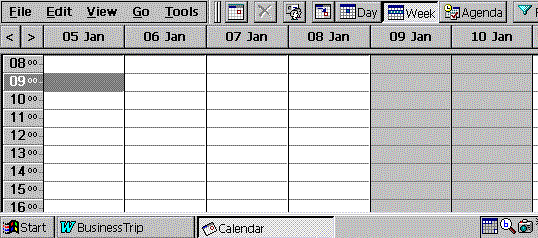
Then double-tap the box and a new appointment card will appear, as shown the illustration below. Then you can input all the details of your appointment.

Back to top
Home
Tips -Jan.5/99
My trip is going to last for one week, and I need to fit a lot of meetings into my schedule. What is most efficient way of doing this using the Calendar application?
Calendar has a powerful Week View feature, which, as its name implies, lets you view a week's worth of scheduling information on the screen of your Handheld or Palm-size PC.
To see your week's appointments, tap the Week button on the toolbar located at the top of your device's screen, as shown in the illustration below.
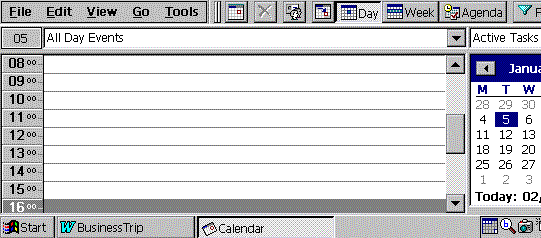
Then your week's schedule will appear, as shown below. Then you can start inputting appointments into your schedule.
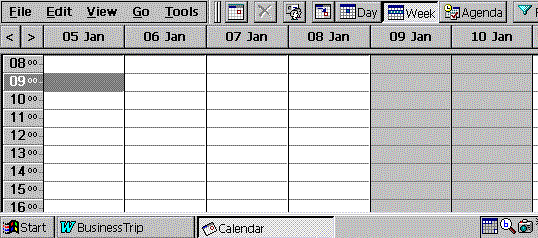
Back to top
Home
Tips -Dec. 22/98
System Memory
How do I find out how much memory capacity is available on my Handheld PC?
To find out how much memory capacity you have on your Handheld PC, tap Start>Settings>Control Panel> System>Memory. The following screen will appear, showing how much Storage Memory and Program Memory you have available.

Back to top
Home
Tips -Dec. 21/98
System Memory
How do I increase the storage memory size of my Palm-size PC?
The best way of increasing the memory storage capacity of your Palm-size PC is to install a CompactFlash memory card in the your device's CompactFlash slot. CompactFlash memory cards are available in capacities of up to 48MB from companies such as Sandisk and Pretec.
How can I reduce the size of my Word files in order to save memory space on my Handheld PC?
To reduce the size of your Word file, you should save the file in Plain Text Document (txt) format rather than Pocket Word Document (pwd) format. This will decrease the size of your file dramatically, though you will lose any special formatting properties that you have included in the document.
To save your file in Plain Text Document format, tap File>Save As. Then select Plain Text Document (*.txt) in the Type: field in the Save As window, as shown in the illustration below.

Back to top
Home
Tips -Dec. 16/98
How can I clean the screen of my Windows CE device?
The LCD panels on Palm-size and Handheld PCs are very sensitive, so you need to be very careful when cleaning them. One solution we would recommend is Brain Wash available from the Concept Kitchen web site. Brain Wash features a wet cloth infused with liquid polymers and a lint-free dry cloth, to provide a two-step cleaning solution which helps maintain screen visibility. A box of Brain Wash contains 12 two-step cleaning systems, and can be ordered from Concept Kitchen online for US$14.99.
Back to top
Home
Tips -Dec. 15/98
Mobile Channels
How do I remove a Mobile Channel?
If you want to remove a Mobile Channel that you have subscribed to from your Windows® CE device, first tap on the Channels icon to launch the application. Then tap File>Channels>Preferences and clear the check box for the channel you want to remove.
After removing a channel, you will no longer be able download new content from this channel the next time you synchronize your Windows® CE device with your PC. So, if in the future you decide that you would like to view content from the channel again, you will first need to resubscribe to the channel using the Internet Explorer web browser on your PC.
How do I remove the content from a Mobile Channel? If, however, you only want to clear all the current content from your channel but do not want to remove the channel, first tap on the Channels icon to launch the application. Then tap the View>Options>Memory tab and tap Clear All Contents. All the contents will be deleted, but can be updated the next time you synchronize your device with your PC.
Back to top
Home