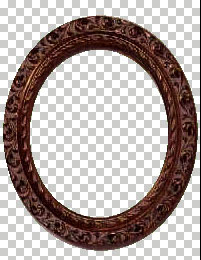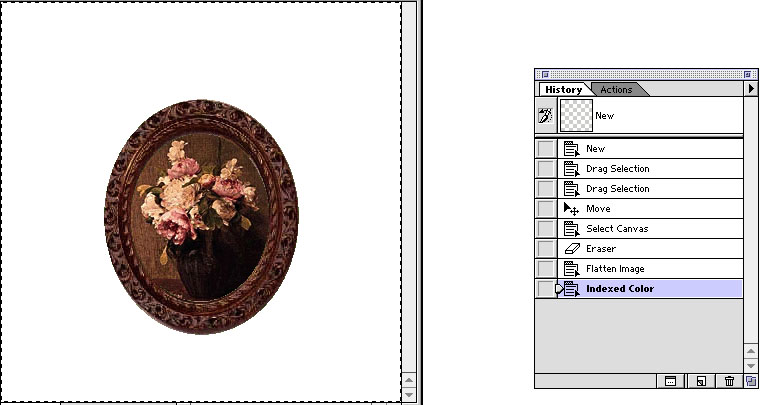Photoshop's tutorial for adding frame into your image
1.Open NEW file (transparent background).
2.Open YOUR IMAGE ,select"ALL",and put it in new file as layer1.

3.Open FRAME image , select frame and move in into New file on right place as layer2.
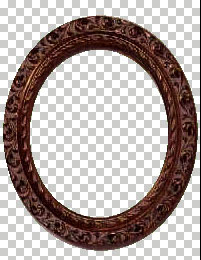

4.Activate layer2 ,select"ALL"
5.Activate layer1 and with"eraser" clear field around your frame.

6.Flatten image.
7.RGB mode->Indexed color mode->Export->GIF 89a.
Chose color around your frame for transparent.OK.
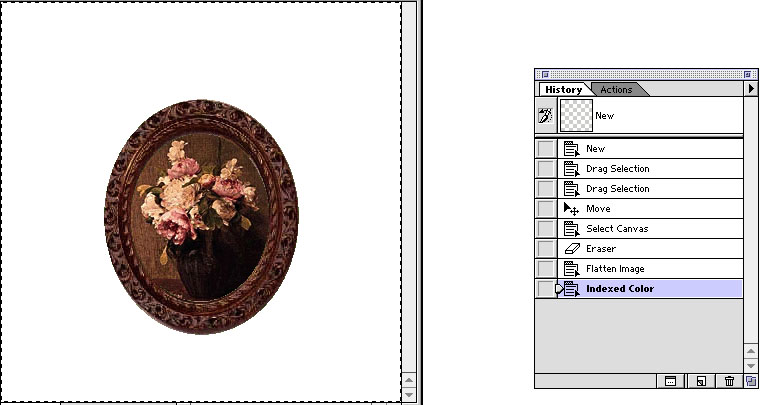
8.Save your image in the frame on the transparent background.

P.S. If you don't need transparent background ,you can use any color or background after "flatten image" step . Enjoy!!

Final image
| Return to MY WOSIB
| Home
| Gally's Graphics Gate
| March,2001 |February 2001|
Contact|