Putting It All Together
for PSP 7

With your resized quilt piece open PSP. Got to Image, Canvas size and use these settings.
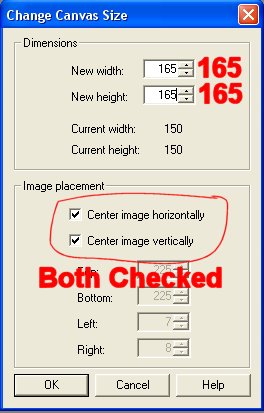
You now have this.
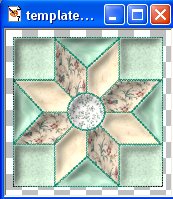
2- Open a new image 660 x 825 transparent background.
3- Left click and hold down your mouse on the 1st style pallet (foreground) under the color pallet. Click on the third graphic from the left. (Pattern) This is the fill with image tool. Now left click on the style tool again (regular click).
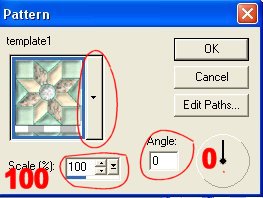
Use the settings you see. Then use the push bar and open that window. You will see thumbnails of all the windows that you are running PSP right now. You will also see several built in images. Start at the top and look for the picture of your puilt (REMEMBER it will have a transparent area around it.) Click on it then click OK.
4- Use your paint can and left click on the new image.
Your should have this now, but bigger, I resized for faster loading.
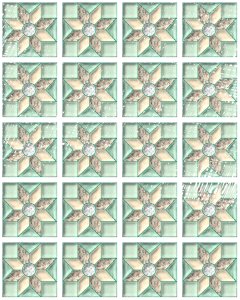
5- Go to Image, Canvas Size. Leave all the settings the same as before. Enter 690 for width and 855 for height, click OK.
6- Choose which piece of material is going to be the material that will be used to sew the quilt pieces together and remember what number it is.
7- Set your 1st styles button just like you did earlier, this time choose the image that you want to be your filler around your quilt pieces. Use the magic want and touch a transparent spot on the canvas, this should select all of the area that you are going to fill in. Now use the paint can and fill the area.
This is mine so far.
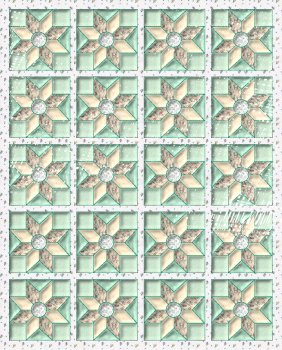
8- Go to Effects, 3D, Inner Bevel. Use the preset sher_Quilt that you downloaded for the quilt. Click OK.
Now you have this, with your own colors. Again I made mine smaller.
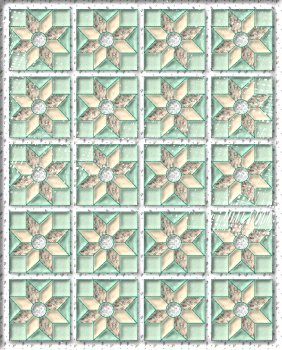
9- Go to Image, Canvas size, leave settings the same and enter 750 width and 915 height. Click OK.
10- Choose another piece for the outside area remember the number, go to the 1st style button, click it to open your picker window and choose the material piece that you want.
11- Use the magic want (same settings as we have been using) Touch the outside area that needs to be filled. Use your paint can and fill the area.
12- Go to Effects, 3D, Inner bevel, use the same settings as before. Except change the DEPTH to 7. Click OK.
13- Save as a JPG. I resized mine to 492 x 600. The completed quilt we just did is BIG... but you can use is as is or resize as you wish.
CLICK HERE FOR COMPLETED QUILT


|
|