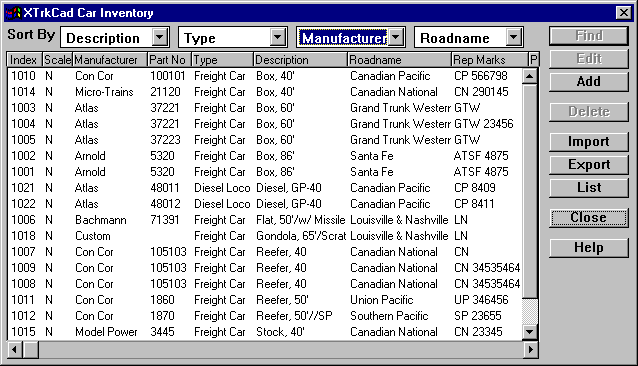
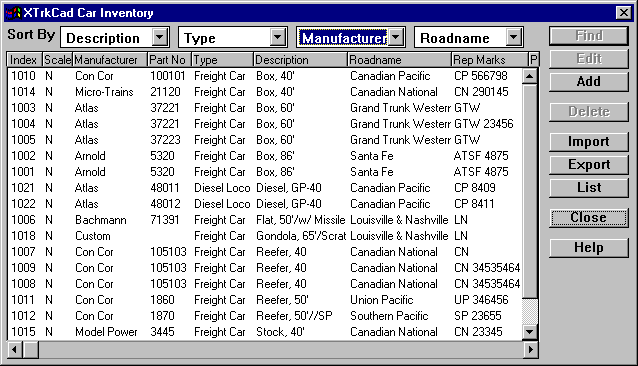
The main part of this dialog contains a detailed list of each car and locomotive in your inventory. The list can be sorted on different columns by selecting column names in the Sort Drop Down Lists along the top of the dialog. The width of the columns can be adjusted by Left-Dragging on the lines between the column titles.
Cars are placed on the Layout by using the Train Simulation command.
The Find button will center the Main Window on the selected Car. This button is only enabled for Cars which are on the Layout (indicated by Layout in the Location column). If the Car on a track that is hidden and Trains on Hidden Track is set to Hide, then the Car (and any attached Cars) will be made visible.
The Edit button invokes the Car dialog to modify the selected Car. This button is disabled if more than one (or no) car is selected of if the selected car is on the Layout. The Car dialog is also used to Add a new Car.
The Delete button removes the selected Cars from your inventory. This button is disabled if any of the selected cars are on the Layout.
The Import and Export buttons read and write a Comma-Separated-Value (CSV) file. This file can be read by most spread-sheet programs and contains the following columns (the first four are required when Importing):
The List button creates a text file listing your inventory.