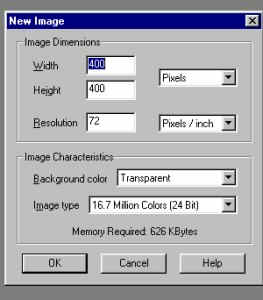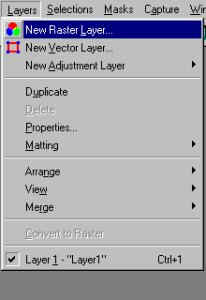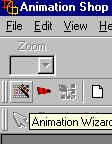Animated Tag Tutorial
By: FMAinSN
Please do not copy this tutorial to any web site without my written permission as I, FMainSN, own this tutorial. I don't mind if you share in online groups to learn PSP as that's what I write them for ~ Enjoy
If you have any questions please email me at FMAinSN
1.) Download what I have attached here...it is the following...the ink well and the feather pen...
put them in your tubes folder so they are ready to use....

2.) open psp...now open a new page  when it opens make it 400x400 transparent background when it opens make it 400x400 transparent background 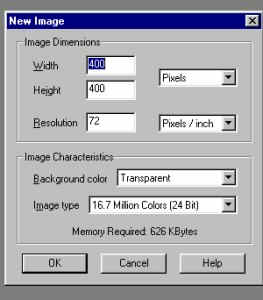
3.) now click on your picture tube tool and find your tag....put it on your new page, over to the left as far as possible so your feather will always stay on the page...(you can make the page smaller around your tag...but always leave room for the feathers...you'll understand as we go on....)
4.) Click on Layers, then New Raster Layer...when the box opens just click on OK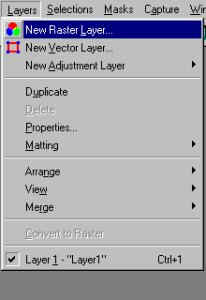
5.) now click on the big A  tool and when the box opens choose a font and write your name or whatever.... tool and when the box opens choose a font and write your name or whatever....
then go to selections and select none to deselect it....
now make a new layer again....
(this is done so you can move things around if needed)
6.) now go to picture tube tool  find your inkwell and put it where you want it on your page.... find your inkwell and put it where you want it on your page....
Now make another new layer....
7.) now find your feather and put that on the page...
OK now you have your start image...
8.) go to Layers, Merge, Merge Visible...
9.) now we will save this...go to file, save as...and make a folder name it say animated nametag...and save this as Image1.psp

10.) now we want to get rid of the feather so go to edit and undo...and undo the merge , moving of the feather if you did and then the feather....
(we want the tag with the name and inkwell only)
11.) now its time to figure out how many copies we need...look at your name and figure on how many strokes your pen will make...it took 18 to make the name Darlene....
once you figure it out...
click on the Shift Key and the Letter D key to make copies of your page...
make as many as you need strokes...
so I made 18....
(you can always make more as you go on if needed)
12.) now its time to start working on the individual strokes...
before you start each one, click on layers and click on Layer 2...this activates the writing...
now in the first one...we want to erase the whole word
(I left a little dot where my paintbrush will start)
once erased then go to layers , new raster layer, then picture tube, feather and click on picture...move feather to your starting point...

ok now just minimize that one...and lets do the rest...
following these steps...
layers, pick the writing layer...which should be layer 2...make that active
then click on the eraser tool....
then erase everything except the next part of the writing...
then layer , new Raster layer...then OK
then clicking on the picture tube and putting your feather at the end of what you didn't erase...
like this for my next step...
(sorry but the writing is hidden behind the feather in Darlene's name...look down to see more of an example and you'll understand)

you'll do this on each new page until you have your whole name again on the tag...
Remember to always go to Layers , Merge, Merge Visible...before
saving each one....giving it the next image#.PSP
and then minimizing it and going on to the next...
now here are the rest of mine to show you what I mean...














Ok, now we have them all lets animate them....
go to file and then Run Animation Shop...
now when the box opens, click on the Animation Wizard in the left hand corner...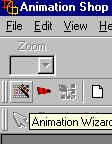
now just do the following in each box that opens....
Check...Same size as image frame...then Next
Check....Opaque....then Next
Check ....Upper left corner of frame....and With Canvas Color
and check where it says Scale frames to fit....then Next
Check...repeat Animation...and set it at 20 seconds in the time area....then Next....
Now this is where you add the images....
Click on add image and find where you have the images stored on your hard drive...
Click on each one to add in order....As you add each one it will show in the window....they must be in order...if you mess up just use the up or down arrows to move them...
Now click Next and then Click Finish....
now all the images will come on the screen in order...to see your animation to make sure it works...go to the button in the upper right corner....its called view animation....
and click on it...it will now run your animation...
just X it out when you are done watching it...
now lets save it...
go to file, save as....give it a name...
a box will open click on next and let it do its thing...
when its done optimizing it just click on finish...
and that's it....
now I will send another email to show you how it came out....
and I would love to see all of yours...
Have fun...Enjoy!
if you have any questions ...please feel free to ask me...I will try my best to help....
Allie
Back to Tutorial
Index { Home { Site
Index
FWPSP Website DISCLAIMER
EVERY effort is given by this club and its members, to keep the tutorials AND credits intact and given to the assumed to be ORIGINAL author of the tutorials we place on our web site. We can assure you that it is none of our members who has changed any authors
name, or tried to take credit for tutorials that are not their original creation. Due to the amount of cutting and pasting that happens on all of the Internet, we cannot be POSITIVE that the names of the authors is correct, we have to assume that the names and
credits are correct. We have made every effort to give correct credit, where credit is due on all entries put on our web site. We make all effort to contact all known authors to get permission to place their tutorial on our site. We are NOT responsible for
posting tutorials that may have been unknowingly pirated and sent into our group OR for tutorials whose true authors name changed to give credit to someone to whom it does not honestly and legally belong to. Many of our members are also members of other PSP
groups and get a tutorial from the other groups, then if they like it, they share it with our group...We DO give credit in all instances where that credit is known. We assume the same happens with all PSP groups. We have seen identical tutorials come thru with
VARIOUS different names claiming to be the their authors. We have no control over this.
This web page is in place for the enjoyment of those interested in PSP, learning how to use their program and make tags and various things available with it. Please keep in mind that it is out of our control if someone, prior to our group, has pirated pieces
and changed who the author is.
NOTE: we received a nasty letter from someone who claimed to be the author of one of the tutorials on our site, the ACTUAL author is a longtime KNOWN friend of one of our authors.
Copyright 2000 Dazee's Attic of Treasures ©. All rights reserved
Dazee's Attic of Treasures©

Back to Tutorial Index { Home { Site Index
| 

 when it opens make it 400x400 transparent background
when it opens make it 400x400 transparent background