|
|
 |
The Problem. The Cause. THE SOLUTION.
THE PROBLEM.
Most likely, if you are like the majority of
5100 users, you have owned your 5100 for at
least two or three months. One day, all of a
sudden, the computer just shut down. No
warnings. No messages. No beeps. No nothing.
Just shuts down. So you, in your confusion,
perhaps wait a few minutes, turn it on
again, and it shuts down again. At this
point, your computer can probably only
manage to stay on for no more than one hour,
that is, IF you have it off and cooling for
several hours before.
At this point with my 5100, I remember that
I called Dell and they had me run the fan
test, which did pass. Then they had me run
the “Extended Test”, which takes about 1
hour to complete. My computer, because of
overheating, shut off within forty
minutes…it could not even complete the test!
THE CAUSE.
Through the help of many “techies” on this
forum, WE, not the dell diagnostic team,
have properly diagnosed this problem.
So what is the CAUSE of the Problem: DUST.
Yes, dust. Dust collects, over two to three
months, via the Eureka vacuum (fan) on the
bottom of the computer, and as such, the
heatsink becomes covered in thick, dense,
caked-on dust is unable to complete its one
and only job, namely, transferring the heat
off of the processor. Then our idle
temperatures, rather than being in the mid
30's(C), go up to the mid 50's(C), and upon
doing basic computing, we get the
auto-shutdown.
It seems pretty simply, which can make you
wonder why Dell support was baffled for so
long over this issue, thinking it was a
motherboard problem, or a processor problem,
or this problem, or that problem.
In reality, the CAUSE is bad design flaw,
which results in dust literally covering the
heatsink. The heatsink, although only a
piece of metal, MUST be completely clean in
order to a) absorb the heat from the
processor, and b) release that heat. So here
is where the shutdown problems happen. Dust
slowly accumulates on the heatsink, thereby
inhibiting its ability to properly release
the heat it absorbed from the processor.
Therefore, the heatsink, in its now crippled
state, is unable to perform it's one and
only task, which then causes the processor
to overheat and automatically shutdown.
THE SOLUTION
The solution has several short and long term
steps and depends on how long you have had
your 5100 computer.
IF YOUR COMPUTER IS BRAND NEW:
1. Using compressed air, blow through the
BACK vents on your computer weekly. This
will keep the heatsink and surrounding areas
clean, thus avoiding dust, and therefore,
overheating issues altogether. Simple.
IF YOUR COMPUTER IS MORE THAN ONE OR TWO
WEEKS OLD:
1. If you are already experiencing problems
such as performance decrease and
auto-shutdowns, which ARE A RESULT OF
OVERHEATING, and if you have already run the
diagnostic utility on your fan and thermal
sensor to confirm that they ARE WORKING,
then you are dealing with DUST. Period. What
can you do? Well, thanks to everyone in this
forum, we have figured this out and found
the "fix" to this problem. Use compressed
air, or your own (if you can muster it up),
and blow through the back vents on the
computer, thereby blowing all dust off of
the heatsink and out of the computer via the
fan intake. You should notice a small
"cloud" of dust when you blow it out
(assuming you use compressed air.)
The auto shutdowns should cease and the
computer seems to operate at the same level
it did when new from dell. Immediately
implement step 2.
2. Download fanGUI at http://www.diefer.de/i8kfan/indexd.html.
This program will monitor your fan speed,
and more importantly, will tell you the
internal temperature of your cpu. You can
also manually set you fan on high in an
effort to keep your system a bit cooler.
***Note: This program was made for the dell
inspiron 8000 series of notebooks. However,
it DOES work on I5100s. Also, a dell rep did
mention that any problems that result from
using this software will NOT be covered by
dell, as this programs allows you to
manually control the speed of the fans, and
if for some unknown reason you turn them
off, you could cause serious damage to your
cpu.
After installation you should be able to
read your CPU and HD temperatures. If you
cannot, then you probably have an old bios
and must update your bios in order to
successfully read your CPU temperature.
Also, you should not have to have fanGUI
control your fans, BECAUSE IF YOU NEED A 3RD
PARTY PROGRAM TO CONTROL YOUR FANS IN ORDER
TO HAVE YOUR COMPUTER WORKING PROPERLY, THEN
YOU HAVE A PROBLEM WITH YOUR COMPUTER...GET
IT FIXED!
The following picture is a screenshot of
fanGUI running on my computer immediately
after I blew through the vents:
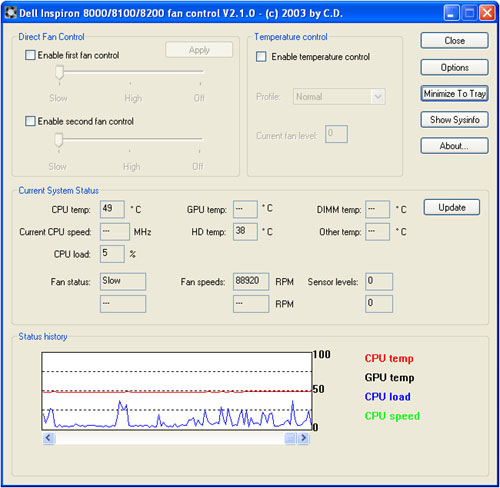
My idle temperatures were around 52C. If I
did a task which required a large amount of
cpu usage, my temperature could rise as high
as 68C.
Please note that 52C is within the NORMAL
operational limits of the Pentium 4
processor. HOWEVER, IT IS STILL ABOUT 15
DEGREES (C) HIGHER THAN IT SHOULD BE!
3. Even after blowing through the vents, you
will still have a resonating problem with
heat, namely, that although you have avoided
the auto-shutdowns, the computers are still
running 15-20 degrees Celsius higher than
they should be. Why? Simple. By blowing the
compressed air through the vents, you have
successfully ridden your computer of the
loose dust on and around the heatsink.
However, imagine if you have a dirty desk
with layers and layers of three to four
month old caked on dust. Then you used
compressed air to blow off this dust in an
effort to clean the desk. Would your desk be
dust free? Would it be clean? No, of course
not. The loose, lighter dust would be gone.
However, the thick, now dense, caked-on dust
would remain, and even if that were to have
been blown away, at the very least, small
remains of dust would still remain on the
desk. The same goes for the heatsink.
The only thing you can do is return your
computer to the depot. They will replace
your heatsink and/or fan, and of course the
thermal gel will get replaced in this
process. They will further clean all the
area within your computer. Therefore, you
will get a new, dust-free cooling unit. AND
unless you want to go through this again,
YOU WILL HAVE TO AIR YOUR VENTS PROBABLY
WEEKLY. You can decide how often. But bottom
line, you can't wait so long that dust
begins to cake onto the heatsink. Cause you
can blow out the loose dust, but you can't
blow out the think, dense, caked-on dust.
I shipped my computer to the depot last
Tuesday, and it had the cooling assembly
(fan and heatsink) replaced. It took exactly
one week, as I received my computer
yesterday, Tuesday 2/3/04.
The following picture is a screenshot of
fanGUI running on my computer after it was
returned to me from the depot:
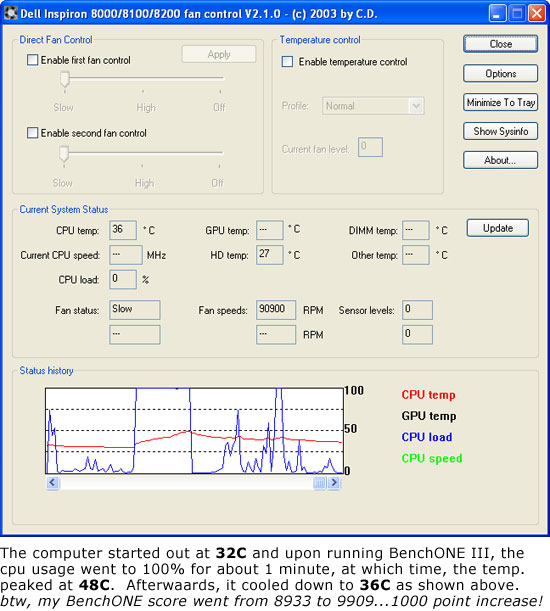
You can notice a significant drop in idle
temperatures. My average idle temperature is
34C, which seemed impossible before they
replaced the heatsink. Further, when I ran
BenchONE III, the temperature rose to only
48C, whereas, before the replacement, it
would go up to 68C. So a dramatic difference
indeed.
So if you are still running at around 55C,
please know that your system is still
overheating. Granted you may have to be
without your computer for a week or so, but
it will be worth it to have them replace the
cooling assembly, thus bringing your
computer back to its original working
condition.
Lastly, someone at Dell did inform me that
they are aware of this problem and are
working on some type of fix. What will this
be? I have no idea. But if we find out,
we’ll keep you posted.
For additional information you can read the
two main dell forum posts on this issue:
http://forums.us.dell.com/supportforums/board/message?board.id=insp_general&message.id=139712
http://forums.us.dell.com/supportforums/board/message?board.id=insp_general&message.id=112325
|
|